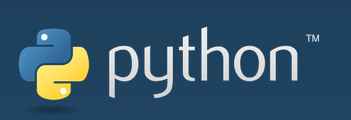selinux unter CentOS deaktivieren / Disable selinux on CentOS (solution)

selinux unter centos deaktivieren
$ sudo yum install nano -y ; sudo nano /etc/selinux/config
Suchen Sie die Zeile SELINUX=enforcing
This file controls the state of SELinux on the system.
SELINUX= can take one of these three values:
enforcing – SELinux security policy is enforced.
permissive – SELinux prints warnings instead of enforcing.
disabled – No SELinux policy is loaded.
SELINUX=enforcing
SELINUXTYPE= can take one of three two values:
targeted – Targeted processes are protected,
minimum – Modification of targeted policy. Only selected processes are protected.
mls – Multi Level Security protection.
SELINUXTYPE=targeted
und ändern Sie den Wert auf “disabled”.
SELINUX=disabled
Starten Sie Linux anschließend neu.
$ sudo shutdown -r now
Um zu prüfen, ob SELinux erfolgreich deaktiviert wurde, geben Sie folgenden Befehl in die Kommandozeile ein:
$ getenforce
Wenn die Einstellung erfolgreich übernommen wurde, erhalten Sie die Ausgabe: “Disabled”.